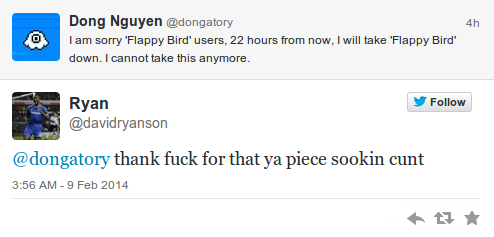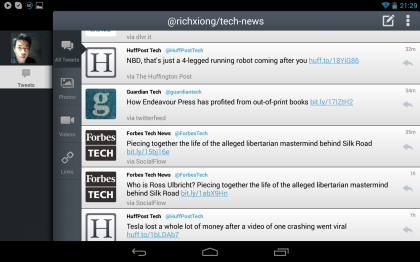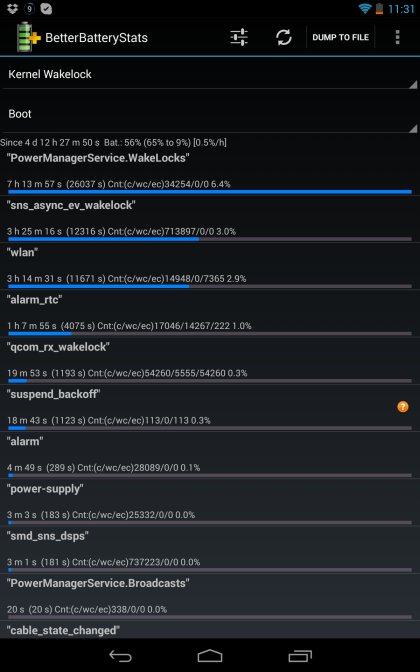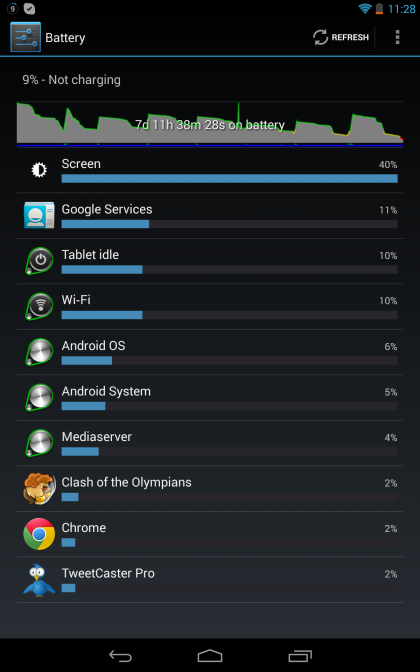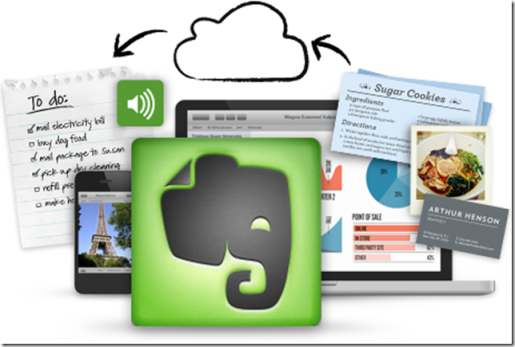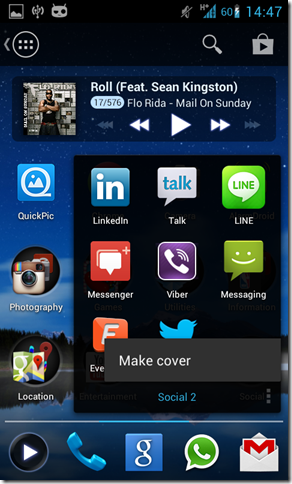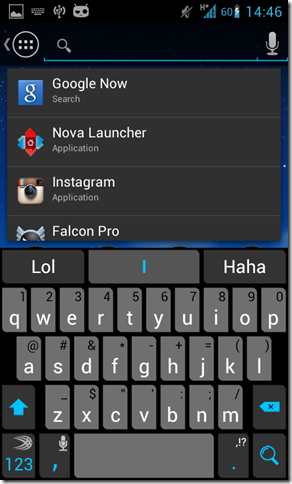I’ve never written a product review before, although I am certainly no stranger to writing about Android ecosystem in general. Readers came to my blog in the past mostly for tips on rooting and flashing AOSP ROMs or my posts on Ubuntu Linux. But today, or rather from here on out, I would open my blog up for more versatility.

Image from ASUS
Google refreshes its Nexus 7 lineup with a brand new, improved tablet this year, while maintaining the same form factor. It’s simply named New Nexus 7 or Nexus 7 2013. This is the first tablet I’ve owned so keep in mind that the review wouldn’t draw any comparison in terms of user experience with the original Nexus.
Specs Sheet
| Size |
7.9 x 4.5 x 0.3 (in) |
| Weight |
10.24 oz |
| Screen |
7-inch LCD |
| Resolution |
1920 x 1200 pixels (323 ppi) |
| Operating System |
Android 4.3 |
| Storage |
16/32 GB |
| SD Card Slot |
No |
| Processor |
1.5 GHz quad-core Snapdragon S4 Pro |
| RAM |
2 GB |
| Camera |
Front 2.1 MP, Rear 5 MP |
| Bluetooth |
Version 4.0 |
| Battery |
3,950 mAh |
| App Ecosystem |
Google Play Store |
At one glance, the spec that would stand out the most is the gorgeous 1920 x 1200 pixels screen. For any tablet on the market, that’s the highest ppi on a screen. From a user-experience perspective, the new Nexus 7 is simply a delight to look at. I used to say that pixel density is one spec that has a diminishing return, in the sense that once the density goes beyond a certain point you don’t see that much more benefits of having a relatively more crisp and sharp text/content on your screen. I am gonna have to review that statement and say that in the game of pixels, higher = better.
I’ve also read that they’ve managed to make the tablet lighter and thinner while not sacrificing the processing power. What’s being sacrificed is the battery capacity. The original Nexus 7 features a 4,325 mAh battery to process full HD screen (1280 x 800). With a much higher pixel density and a smaller physical battery, it follows naturally that the new Nexus 7 would take a slight dip in the battery life department. Again, I can’t comment on the original Nexus 7 but my experience with 2013 version has been nothing short of impressive. I will discuss more about the battery life with a complete picture of my use cases later in the post.
Form Factor
The only other tablet I’ve used before getting my hands on the new Nexus 7 is an iPad 3 (or the new iPad?). It’s obviously a very different form factor because the iPad 3 is as good a portrait device as it is a landscape one. Can’t say the same for tablets in 7-inch form factor. I’ve been using the new Nexus 7 in portrait mode about 80% of the time. The only time I’d switch to landscape mode is when I am on YouTube or when some apps are optimized for tablet.
The other thing about the new Nexus 7 is that it not only competes in the tablet market (being the best in class in the 7-inch category), but it also intends to destroy eBook readers. It’s not a ridiculous ambition but rather something that is quite achievable. Although you can argue how LCD-screen devices shouldn’t be in the same conversation as e-Ink screen devices, the new Nexus 7 makes quite a good eBook reader.

Contrary to what I used to believe, it’s quite easy to type on Nexus 7 in portrait mode as well. I used to think that it’s impractical to use chat on Galaxy Tab 7 or those tablets that also serve as phones. After using a lot of Skype, Hangout, Line, etc. on Nexus 7, I’d say it’s only slightly slower for me to type on this tablet than my daily driver Galaxy S3; a large part of it may be due to SwiftKey, but that’s the topic for another day.
Tablet-Optimized Apps are few and far between
As I mentioned just now, Nexus 7 makes for a very good portrait device to use, not just because of its form factor, but also because of the kind of apps available on Android optimized for tablets. Unlike iPad which has hundreds of thousands of tablet-optimized apps, Google Play is only in its infancy stage in terms of tablet apps, although I’ve seen developers’ increasingly developing apps meant for Android-based tablets.

Twitter for Android already looks sort of stretched out in portrait mode but it’s still an acceptable interface to say the least. I can’t say the same for it in landscape mode though, which I totally cannot stand using in. Check the following screen on why:

Now, to put this matter into perspective, I will include a screenshot of how a tablet-optimized Twitter app (3rd party) looks on Nexus 7 in landscape.
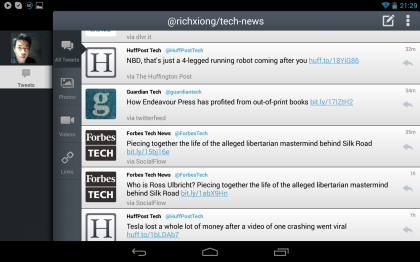
While it’s not a necessity for apps to be tablet-optimized to be functional, the enhancement of user experience through aesthetics and better UX design still goes a long way in improving this app ecosystem as a whole. I do hope to see more Android developers embrace and prioritize on the value of tablet optimization.
Performance
Look at the spec sheet again, and one will realize there is nothing much to talk about in the performance department for the new Nexus 7. This thing is an absolute beast when it comes to processing power and how it makes multi-tasking seamlessly snappy. There’s very little or no delay in launching apps, switching apps. Hell, the machine starts getting to work immediately on a cold boot.
Battery Life
Now, this section is probably what any tablet user would care about the most. I mean, no one wants to bring the Nexus 7 out for productivity or leisure and have the battery depleted within hours. It doesn’t happen anyway. The battery run-down tests run by different tech blogs as well as official channels state 9 hours of solid battery life on the new Nexus 7, which is very impressive considering the battery has < 4,000 mAh.
However, this run-down number barely means anything for normal users as I cannot foresee anyone running the battery down looping 720p video playbacks for 9 straight hours or writing a script to get a web browser to keep refreshing a page every few minutes. The realistic measure of battery life is how much total standby hours you get versus how much screen-on time you have.
For my use cases:
I’ve 153 apps installed on my new Nexus 7 and about 30 of them are updated automatically with notifications every few hours. Screen brightness is at about 80% (I like my screen really bright). My most used apps are Flipboard, YouTube, Aldiko book reader, Games (about 1 hour in total per charge), social media (Facebook, Tweetcaster, Highlight, Quora, Instagram, etc.) and I get a standby of 1 day 8 hours with a screen-on time of 5 hours 42 minutes.
So, if you’re concerned about whether you’re getting a decent/normal battery life, go to Settings > Battery and check the screen-on time at the end of a charge cycle. It should give you a pretty good indication; for instance, if your device is new and the screen-on is fewer than 4 hours on one charge, then you should consider replacing the unit or examine what’s eating away your battery (use BetterBatteryStats for that).
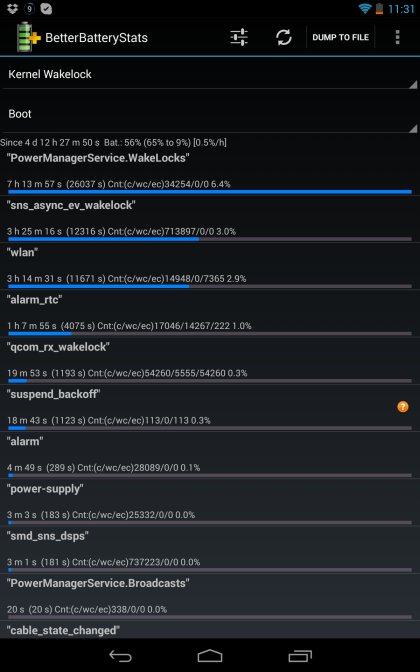
Kernel wakelocks tell you what have been keeping your device from getting into Deep Sleep. If you don’t want any complication, simply monitor the battery drop in standby. With Wi-fi on, my device would drop 3-4 % over a night’s sleep (7 hours).
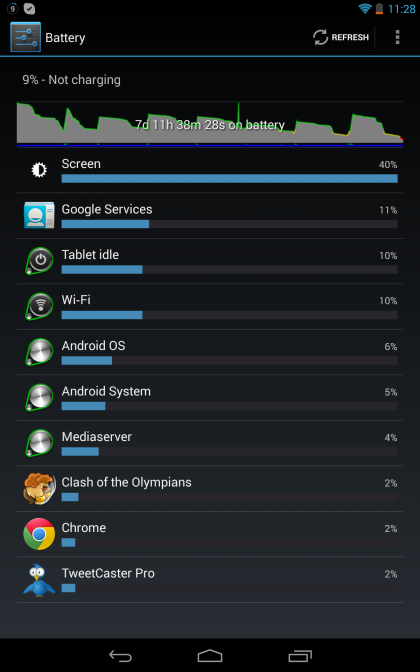
My battery usage screen shows the fluctuated graph because I only let my Nexus 7 drain below 20% and charge it back fully once a week or so. That’s because Lithium-based batteries can be prolonged through partial charge (since it has no memory effect) than, say, you run it down and complete a charge cycle each time. I keep my battery level between 40% and 80% for the better part of a week. If you’re interested to know more, please read – http://batteryuniversity.com/learn/article/how_to_prolong_lithium_based_batteries.
In a nutshell
I think the new Nexus 7 is the superb value of money you can get with 269 USD. It has the best-in-class processor performance, best-in-class screen resolution and the latest iteration of Android since it’ll be rolled out by Google for all Nexus devices. If you’re considering a 7-inch form factor tablet, I really can’t find anything that offers better than the new Nexus 7.